Protosec
 Download file (34 KB) [Downloaded 648 times]
Download file (34 KB) [Downloaded 648 times]
Features
- View, change network security protocol settings on Windows
- Uses Registry to enable/disable network protocol settings
- Enable, disable multiple protocols together
- Supported protocols: SSLv2 SSLv2 SSLv3 SSLv3 TLSv10 TLSv10 TLSv11 TLSv11 TLSv12 TLSv12 DTLSv10 DTLSv10 DTLSv12 DTLSv12
- Supports Windows versions Vista through Windows 10 and Windows 2019
Usage help
- Download protosec.zip file, unzip it to any folder.
- Open a command prompt window and view the help using "protosec -help"
View network security protocol setting on your computer
protosec -view
Outputs:

Enable / disable / reset protocol settings Each protocol has a client and server part, you can have different settings for each.
protosec -SSLv3Client 0 -TLSv10Client 0 -TLSv10Server 0
Outputs:

View protosec's help (protosec -help) to know the list of supported protocols. For each protocol the following settings are possible:
| Value | Meaning |
|---|---|
| 0 | Disable the protocol |
| 1 | Enable the protocol |
| 2 | Reset to the operating system's default |
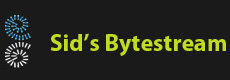

 Home
Home Software List
Software List