File Renamer
 Download file (362 KB) [Downloaded 541 times]
Download file (362 KB) [Downloaded 541 times]
Features
- Rename multiple files
- Create multiple rules for renaming
- Search for a literal text and replace text with a literal text
- Search for text positionally and replace it
- Convert the entire filename with or without the extension to upper/lower case
- Insert a literal text at a specific posiiton
- Extract text from the filename and insert it at a specific posiiton
- Combine rules to make complex file renaming scenarios
- Runs of Windows, Linux and MacOS
- Freeware
Usage help
Syntax:
renamer [-t] [-r] [-e] -c <rules.json> <filepattern>
Example:
renamer -c trailing-spaces.json c:\temp\*.png
-t : Optional, runs the utility in test mode. Files are not renamed. Its a good way to check the effectiveness of the renaming rules.
-r : Optional. Use it to recursively rename files in subfolders.
-e : Optional, specifies rename to consider filename + extension. Default is false
-c : Required, specifies the rule json file.
filepattern specifies the files that need to be renamed e.g. c:\temp\myfolder\*.doc. It is not necessary that all files that match the pattern will be renamed, that depends on the reanme rules.
How to rename files?
Files are renamed based on the rules specified in a JSON file. The basic
structure of a rename looks like this:
{
"Type":<TYPE OF OPERATION>,
"What":<WHAT TO REPLACE>,
"With":<WHAT TO REPLACE IT WITH>
}
All rename rules are run on each file in order. The file is renamed only after all rules are run on the original file name, each rule transforms the file name and passes the transformed name to the next rule. This means that it is possible for two opposite rules to nullify each others effect. E.g. the first rule replaces the word 'foo' with 'bar' while the second rule replaces the word 'bar' with 'foo'. If a file named 'foo.txt' is processed, its name is unchanged.
The renaming operations are performed consider either the entire filename which includes the extension or just the filename without the extension. This is controlled using the -e switch in the utility. If nothing is specified, only the filename without the extension is considered.
Example 1:
The following rule will replace all occurances of the text ' welcome 12' with nothing, in other words, all occurances of the text ' welcome 12' will be removed.
[{
"Type":"Replace",
"What":{
"Type":"Literal",
"Value":" welcome 123"
},
"With":{
"Type":"Literal",
"Value":"
}
}]
Comparing strings can be either case-sensitive (default) or case-insensitive.
The following rule will replace all occurances of the text
' welcome 12' with nothing, in other words, all occurances of the
text ' welcome 12' will be removed.
[{
"Type":"Replace",
"What":{
"Type":"Literal",
"Value":" welcome 123",
"CompareType": "CaseInsensitive"
},
"With":{
"Type":"Literal",
"Value":"
}
}]
This rule with rename a file named "Hello welcome 123.txt" to "Hello.txt" as well
as rename a file named "Hello Welcome 123.txt" to "Hello.txt".
Example 2:
The following rule will replace all occurances of the text 'dog' with 'cat'.
[{
"Type":"Replace",
"What":{
"Type":"Literal",
"Value":"dog"
},
"With":{
"Type":"Literal",
"Value":"cat"
}
}]
Example 3:
You can replace a matching text with text present in the filename.
[{
"Type": "Replace",
"What": {
"Type": "Literal",
"Value": "foo"
},
"With": {
"Type":"Positional",
"Position": {
"Start": "1",
"Length": "1"
}
}
}]
This rule will rename a file having name 'foo.txt' to 'o.txt'. The "Position" directive requires you to specify the start and the number of character from the start position.
Example 4:
You can replace text and tranform it using built in functions. This rule will convert all occurances of the text 'foo' to upper-case that is 'FOO'.
[{
"Type":"Replace",
"What":{
"Type":"Literal",
"Value":"foo"
},
"With":{
"Type":"Transform",
"Value":"ucase"
}
}]
Similarly, there is a function named 'lcase' which will convert the matching text to lower-case.
Example 4-a:
You can tranform the entire filename including or excluding the extension using built in functions. This rule will convert the any filename to upper-case.
[{
"Type":"Replace",
"What":{
"Type":"Literal",
"Value":"*"
},
"With":{
"Type":"Transform",
"Value":"ucase"
}
}]
Similarly, there is a function named 'lcase' which will convert the filename to lower-case. Use the -e option to also convert the file extension.
Example 5:
This example is similar to example 3. Here we are replacing a part specified using positional information with a literal text.
[{
"Type":"Replace",
"What":{
"Type":"Positional",
"Position": {
"Start": "0",
"Length": "1"
}
},
"With":{
"Type":"Literal",
"Value":"b"
}
}]
If this rule is run on a file named 'foo.txt', the new name will be 'boo.txt'.
Example 6:
This is simlar to example 3 and example 5. Here we are replacing a part of a string with another part of the same string.
[{
"Type":"Replace",
"What":{
"Type":"Positional",
"Position": {
"Start": "0",
"Length": "1"
}
},
"With":{
"Type":"Positional",
"Position": {
"Start": "2",
"Length": "1"
}
}
}]
Running this rule on a file named 'far.txt' will rename it to 'rar.txt'.
Example 7:
This example transforms positional text to upper-case.
[{
"Type":"Replace",
"What":{
"Type":"Positional",
"Position": {
"Start": "1",
"Length": "1"
}
},
"With":{
"Type":"Transform",
"Value": "ucase"
}
}]
Running this rule on a file named 'foo.txt' will rename it to 'fOo.txt'.
Example 8:
This example replaces a string positionally from the end. This means instead of providing the start position which is from the beginning of a string, the start position is provided with respect to the end of the string.
[
{
"Type":"Replace",
"What":{
"Type":"Positional",
"Position": {
"Start": "-5",
"Length": "1"
}
},
"With":{
"Type":"Literal",
"Value":"r"
}
}]
Running this example on a file named 'foo.txt' will rename it to 'for.txt' and setting the -e flag. The number -5 is calculated from the end of the full filename which also includes the extension.
Example 9:
This example inserts a literal text at the start of the filename.
[{
"Type":"Insert",
"At": "0",
"What":{
"Type":"Literal",
"Value":"foo"
}
}]
Running this rule on a file named 'bar.txt' will rename it to 'foobar.txt'. Using this approach you can insert text anywhere in the string. Position 0 means the start of the string.
Example 10:
This example appends a string at the end of the filename (includes the extension).
[{
"Type":"Append",
"What":{
"Type":"Literal",
"Value":"bar"
}
}]
Running this rule on a file named 'foo.txt' will rename it to 'foobar.txt'. Running the utility is run with -e flag will rename the file to 'foo.txtbar'.
Example 11:
This example is similar to example 10. Instead of appending a string literal, it appends a string obtained using positional information.
[{
"Type":"Append",
"What":{
"Type" : "Positional",
"Position": {
"Start" : "1",
"Length": "2"
}
}
}]
Running this rule on a file named 'foo.txt' will rename it to 'foooo.txt'. Running it with -e flag will rename the file to 'foo.txtoo'.
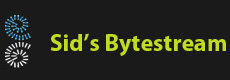

 Home
Home Software List
Software List