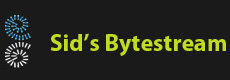Debugging an Android phone
Thursday 19, June 2014 | Post link
Steps to enable USB debugging on your Android phone using a PC (Windows).
I am using Windows 8, I don’t think this should matter much, the steps shown should work for any version of Windows which is capable of debugging Android devices. Changes will have to be made both on the Android device side as well as the Windows PC side. First enable USB debugging on your phone. To do this:- Go to your phone settings
- Scroll till you can see ‘About Phone’. On my Nexus 5, its the last item. Select it.
- If you are using Android 4.2 or higher, scroll till you can see ‘Build Number’. Click eight times on this. I got an interesting message saying ‘you are now 3..2..1 steps away from being a developer’ or something. If the Android version is below 4.2, you’ll see ‘Developer options’ item directly.
- Now return to the previous screen. You should now have the { Developer options } item. On my phone, its just above the ‘About Phone’ item.
- Click the ‘{ Developer options}’ item. In the following screen, scroll till you see ‘USB Debugging’. Enable it.
- If you are doing to debug your own programs, go back to Settings, select Security, check the ‘Unknown Sources’ option.

Install required software on the Windows PC:
- Install the Android SDK from http://developer.android.com/sdk/index.html
- Plug in the Android device to the PC using a USB cable.
-
Windows should detect the device getting connected. Open Windows Control Panel and
select ‘Device Manager’. You should see your device under ‘Other Devices’.

- Right click and select ‘Update Driver’ from the popup-menu.
- In the following screen, select ‘Browse my computer for driver software’.
- In the following screen, click Browse and navigate to the folder where the Android SDK has
been installed e.g. C:\Program Files (x86)\Android\. Within this folder you should have a structure like
sdk
+-extras
+-google
+-usb_driver
Select the USB driver folder and click Next.
Once the installation process is complete, you should see a screen stating ‘Windows has finished installing the driver software for this device…Android Composite ADB Interface’.
Now check if everything is working as expected. Open DOS (Command) prompt and navigate to the android-sdk installation folder e.g. C:\Program Files (x86)\Android\. Within it, navigate to sdk\platform-tools. You should have a program called adb.exe. Run it with following options: 'adb devices'
- You need to authorize the computer on your phone for USB debugging. Check your phone to see if there is a screen asking you to allow USB debugging from the computer. Click OK.
-
If you are using Eclipse IDE, you should be able to see your device in the DDMS View. From
the main-menu, select Window -> Show View -> Devices

That should be it! Happy developing.
Categories:
Android (1)
Programming (28)
Tags:
Android(1)
Debugging(1)
Comments